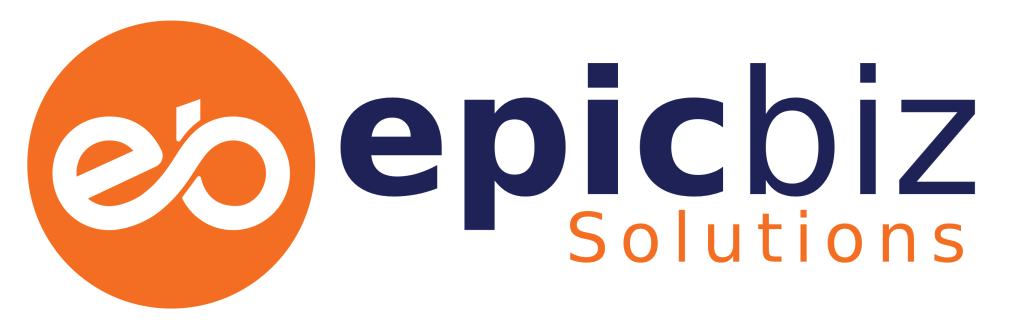How To Make A WordPress Website In 7 Steps
Step 1: Register a domain name and sign up for web hosting
Choose a name that is both memorable and easy to type or align with your business name. Web hosting is where your website will live on the internet.
How to register a domain name?
How to Choose the Best Domain Registrar in 2023?
How to choose the best hosting provider in 2023?
How to setup a hosting plan for your website.?
Step 2: Install WordPress
Many web hosts provide a one-click installation of WordPress. If not, you can download the software from WordPress.org and install it manually.
How to Install WordPress Automatically through cPanel?
How to Install WordPress Manually?
Step 3: Choose a theme
A theme is a pre-built template that gives your site its look and feel. WordPress has thousands of themes to choose from, many of which are free.
How to install a WordPress theme?
Step 4: Customize your theme
Once you’ve installed your theme, you can customize it with your own images, fonts, and color scheme.
How to customise WordPress theme.?
Step 5: Install plugins
Plugins are like apps for your website. They add functionality, such as contact forms, eCommerce, or social media sharing buttons. Some great plugins to consider include Yoast SEO,WP-Rocket, Wordfence and Elementor.
Step 6: Create content
Now it’s time to start adding pages, posts and other content to your website.
To create contents, can use page builders such as,
Elementor, Divi Builder, Beaver Builder, Brizy, Thrive Architect, Oxygen Builder, Visual Composer, WPBakery Page Builder.
Step 7: Publish your website
When you feel confident with your website, it’s time to publish it. Your website is now live on the internet and accessible to visitors from around the world.